In today’s fast-paced world, convenience is key. Whether you need to send a package, buy stamps, or access other postal services, knowing the nearest post office’s location can save you time and effort. Fortunately, with the power of smartphones, finding a post office near you has never been easier. This guide will walk you through various methods to locate a post office using your smartphone, ensuring you can efficiently access postal services whenever needed.
Using Smartphone to Find a Post Office Nearby
Using Google Maps
Google Maps is one of the most widely used navigation apps globally. It offers detailed maps, directions, and information about various locations, including post offices. Here’s a step-by-step guide on how to use Google Maps to find a post office near you:
- Open Google Maps: First, ensure you have the Google Maps app installed on your smartphone. If not, download it from the Google Play Store (for Android users) or the Apple App Store (for iPhone users). Once installed, open the app.
- Search for “Post Office Near Me”: In the search bar at the top of the screen, type “post office near me” and tap the search icon. Google Maps will then display a list of nearby post offices on the map.
- View Results: The map will show various red pins indicating the locations of post offices around you. You can scroll through the list of results that appear at the bottom of the screen to see more details about each post office.
- Select a Location: Tap on a specific post office from the list or directly on a pin on the map to view its details. This will bring up information such as the address, hours of operation, contact number, and user reviews.
- Get Directions: To navigate to the post office, tap the “Directions” button. Google Maps will provide step-by-step directions from your current location to the selected post office, whether you are driving, walking, cycling, or using public transportation.
Using Apple Maps
For iPhone users, Apple Maps is an excellent alternative to Google Maps. Here’s how to find a post office using Apple Maps:
- Open Apple Maps: Launch the Apple Maps app on your iPhone. This app comes pre-installed on all Apple devices.
- Search for “Post Office Near Me”: Tap the search bar at the bottom of the screen and enter “post office near me,” then tap search.
- Browse Results: Apple Maps will display a map with various pins marking the locations of nearby post offices. You can also view a list of these locations at the bottom of the screen.
- Choose a Post Office: Tap on a specific pin or select a post office from the list to see more information about it, such as its address, hours, and contact details.
- Get Directions: To get directions, tap the “Directions” button. Apple Maps will provide detailed navigation instructions based on your preferred mode of transportation.
Using Postal Service Apps
Many postal services offer their own dedicated apps, which can help you find the nearest post office and access other useful features. Here are some examples:
- USPS Mobile App (for the United States Postal Service)
- Royal Mail App (for the UK)
- Canada Post App (for Canada)
Here’s a general guide on how to use these apps:
- Download the App: Go to the Google Play Store or Apple App Store and download the app for your country’s postal service.
- Open the App: Launch the app and sign in if required.
- Find Locations Feature: Look for a feature named “Find Locations,” “Locate Us,” or something similar.
- Search for Post Offices: Enter “post office near me” or allow the app to access your location to automatically show nearby post offices.
- View Details: The app will display a list of post offices with details such as addresses, hours of operation, and available services.
- Get Directions: Select a post office from the list to view more details and get directions.
Using Online Directories
If you prefer using a web browser, online directories like Yelp or Yellow Pages can also help you find post offices. Here’s how:
- Open Your Browser: Launch your preferred web browser (such as Chrome, Safari, or Firefox).
- Go to Yelp or Yellow Pages: Navigate to the Yelp or Yellow Pages website.
- Search for “Post Office Near Me”: Enter the search term in the search bar and hit enter.
- Review Results: Browse through the list of nearby post offices. These directories often provide user reviews, ratings, and additional information about each location.
- Select a Post Office: Click on a post office to view its details, such as the address, hours of operation, and contact information.
- Get Directions: Use the provided information to get directions to the post office.
Using Voice Assistants
Voice assistants like Siri, Google Assistant, or Alexa can provide quick and hands-free help to find a post office near you. Here’s how:
- Activate Your Voice Assistant: Say “Hey Siri,” “OK Google,” or “Alexa” to activate your voice assistant.
- Ask for Help: Once activated, say, “Find a post office near me.”
- Get Results: Your voice assistant will provide a list of nearby post offices. Depending on your device, it might also show a map with pins indicating the locations.
- Get Directions: You can ask your voice assistant to provide directions to a selected post office. For example, say, “Give me directions to the nearest post office,” and follow the on-screen instructions or voice prompts.
Using Social Media
Social media platforms can also be a resourceful tool for finding a post office. Here’s how you can use them:
- Facebook: Use Facebook’s search bar to type “post office near me.” Many local post offices have Facebook pages with their addresses, hours, and reviews.
- Twitter: Although not as detailed as Facebook, you can tweet asking for recommendations or search for tweets mentioning post offices near your location.
- Instagram: Use location tags and hashtags like #postoffice to find posts about nearby post offices. This method is more visual but can still provide useful information.
Additional Tips
- Check Hours of Operation: Before heading out, always check the hours of operation. Some post offices might have different hours on weekends or holidays.
- Call Ahead: If you have specific questions or need certain services, it’s a good idea to call the post office ahead of time. This ensures they can meet your needs and saves you a potentially wasted trip.
- Read Reviews: User reviews can provide valuable insights into the quality of service at a particular post office. Look for reviews mentioning staff helpfulness, wait times, and overall experiences.
- Save Locations: If you frequently visit post offices, save their locations in your map app for quicker access in the future.
- Use GPS: Ensure your smartphone’s GPS is turned on for more accurate location services. This helps apps provide precise directions and locations.
- Download Offline Maps: If you’re traveling to an area with limited internet connectivity, consider downloading offline maps from Google Maps. This way, you can still find and navigate to post offices without a data connection.
Conclusion
Finding a post office near you using your smartphone is incredibly convenient and straightforward. Whether you choose to use Google Maps, Apple Maps, a postal service app, online directories, voice assistants, or social media, there are plenty of options to ensure you can quickly locate the nearest post office. By following the steps outlined in this guide, you’ll be able to efficiently access postal services whenever you need them. So the next time you need to find a post office, just reach for your smartphone and follow these easy steps. Happy mailing!
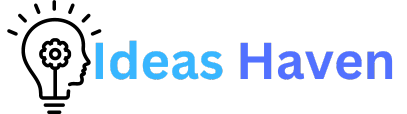
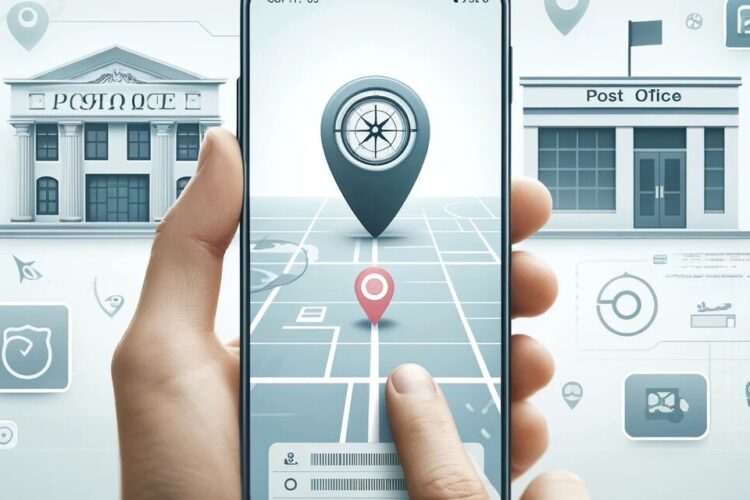
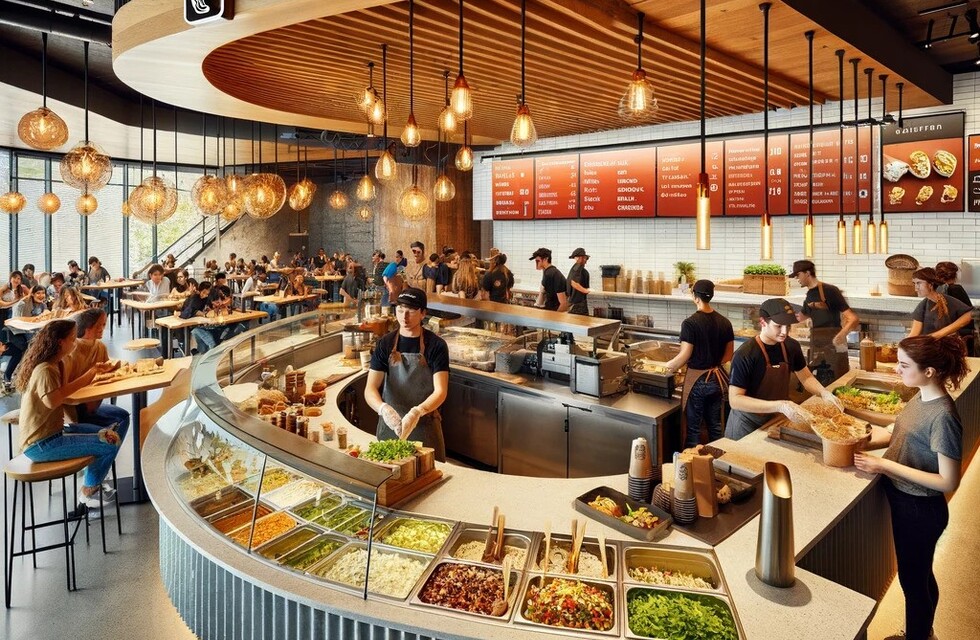
0 Comments